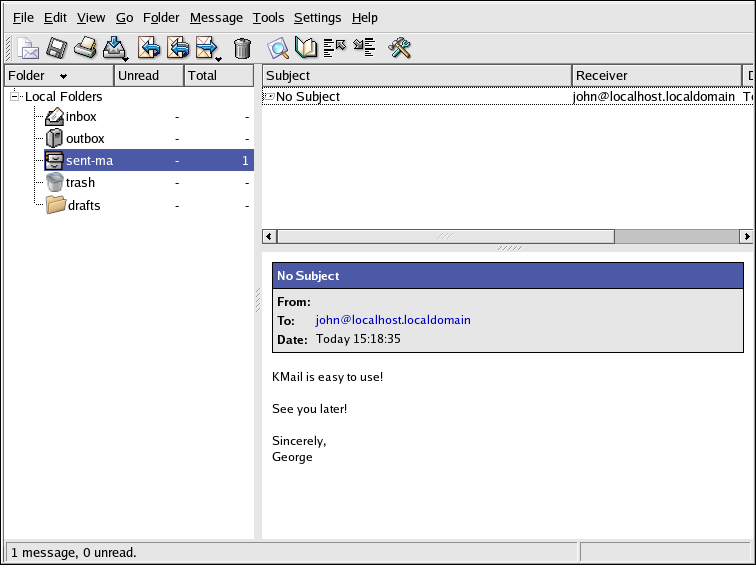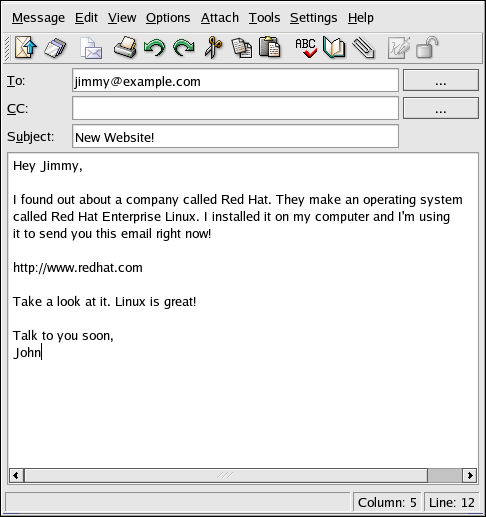A.8. KMail
KMail is an email tool for KDE. It has an intuitive graphical interface similar to Evolution that allows you to send and receive email using a graphical interface. To open KMail, click on the Main Menu => Internet => More Internet Applications => KMail.
Before you can really use KMail, you must configure it so it can send and receive mail. To run the configuration tool, select Settings from the KMail toolbar, and click on Configure KMail.
The Configure Mail Client window consists of the following sections: Identities, Network, Appearance, Composer, Security, and Folders. To begin sending and receiving messages, you have to change the settings in the Identities and Network tabs. Have your email information from your service provider or administrator handy so that you can fill in the required information to begin using KMail. For additional information, refer to the KMail user manual (Help => KMail Handbook) or visit KMail's homepage at http://kmail.kde.org.
Once you have your email settings configured, you can begin sending and receiving email. The folders on the left side of the KMail screen allow you to view emails you have received, emails ready to be sent, emails you have sent, and more.
To compose a mail, click on the new message icon in the tool bar:
![]()
Once you have composed a message and entered an email address to
send the email to, click Send in the toolbar: ![]() .
.