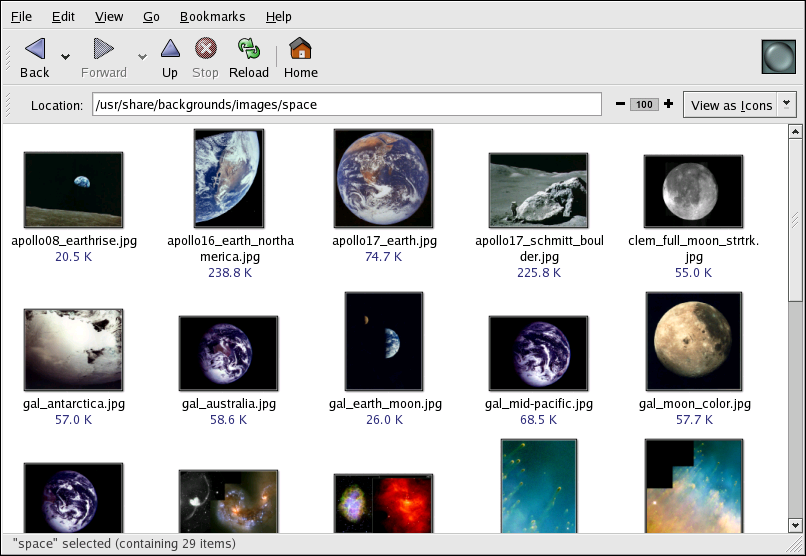Chapter 10. Working with Images
Digital images have grown in popularity with the development of the graphical Internet and the increasing quality of digital cameras. There are several types of image files, some of which are created using sophisticated illustration software packages, while others are made from digital sources such as a scanner or camera. You may have downloaded some of these image files from the Web or receive them them as attachments to in an email message. You may also want to create your own images to send to others. You can view and modify the most common types of image files using applications included in Red Hat Enterprise Linux.
10.1. Viewing Images
This section discusses some of the common tools for viewing image files. Certain tools included in Red Hat Enterprise Linux are specialized applications that enhance images; while others are general-purpose file managers that have integrated image viewing functionality.
10.1.1. Using Nautilus to View Images
Nautilus is a general-purpose file manager and browser for the graphical desktop environment. Nautilus has many functions beyond simple image viewing; however, for this section, we only use it for basic image browsing. For more information about Nautilus, refer to Chapter 2 Using the Graphical Desktop.
Nautilus is known for its ease-of-use
and it handles images with the same ease as it does for other file
types. To begin browsing your image collection with
Nautilus, double-click your home desktop
icon:

This provides a view of all files and folders within your home directory. Double-click a supported image file and Nautilus opens the file. Figure 10-1 illustrates how Nautilus automatically creates thumbnails of any images within a folder:
Double-click on any thumbnail icon to view the image at its native size and the image loads within the browser window. To increase or decrease the size of the viewed image in Nautilus, click on the zoom buttons next to the Location: field as shown in Figure 10-2:
Click the + button to increase the size of the image or - to decrease it.